BMW 730 BROCHURE 2009 Bedienungshandbuch Seite 7
- Seite / 10
- Inhaltsverzeichnis
- LESEZEICHEN
Bewertet. / 5. Basierend auf Kundenbewertungen


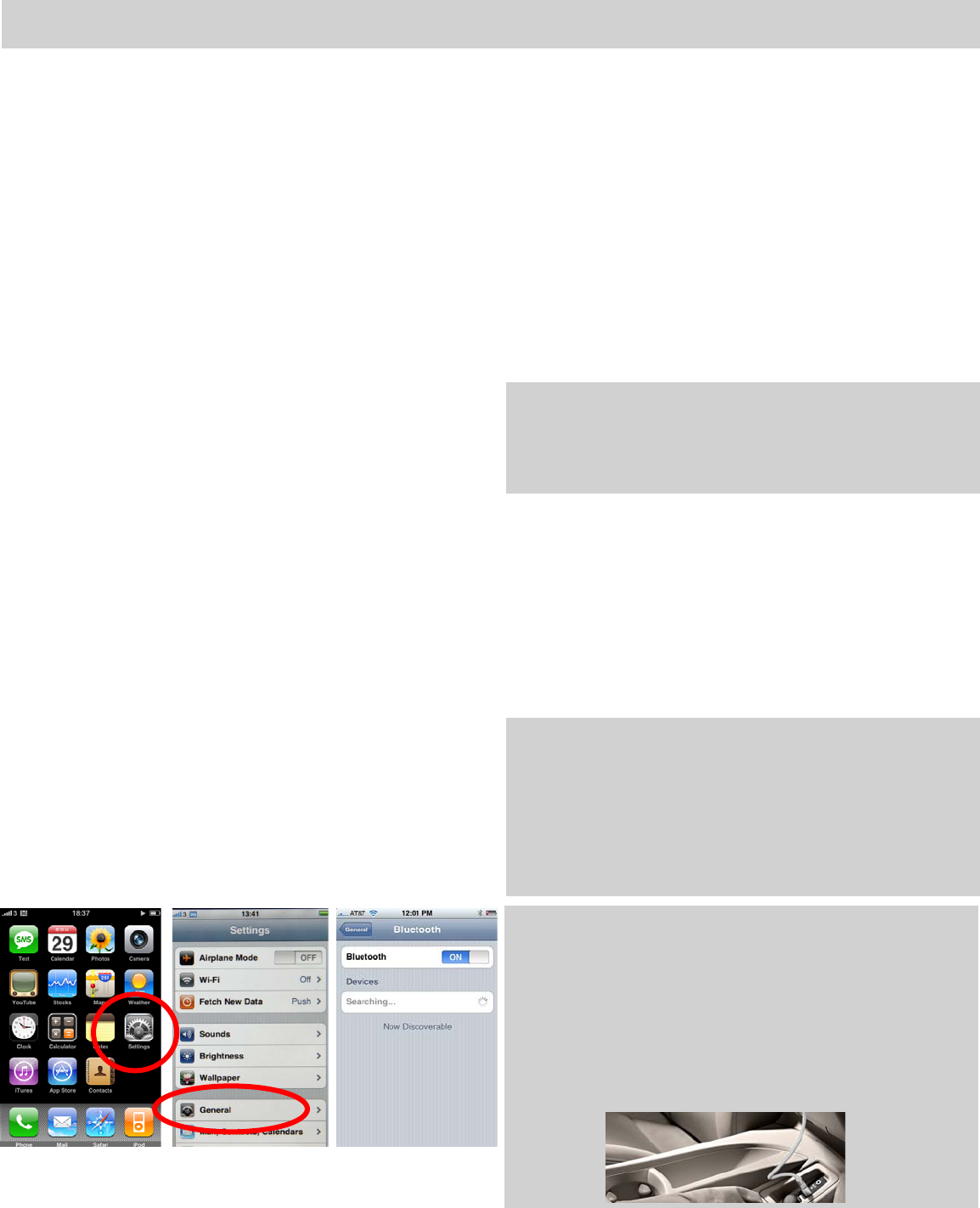
BMW makes no guarantees or warranties as to the performance of each phone while connected to your BMW via Bluetooth® Wireless Technology.
Furthermore, software releases by BMW, the phone supplier or the wireless carrier dated after testing might alter compatibility results.
7
Pairing process:
First Generation iDrive.
a. Press the down on the controller to access ‘i’ from main
menu.
b. Select ‘Settings.’
c. Select the menu item ‘Bluetooth.’
d. Select the tab ‘Phone’ and go downwards one level to ‘Pair
new phone.’
e. Select ‘Start pairing.’
Second Generation iDrive.
a. Select ‘Telephone’ from main menu.
b. Select the menu item ‘Bluetooth.’
c. Select the tab ‘Phone’ and go downwards one level to ‘Add
new phone.’ A search is performed for available Bluetooth
®
phones that support the hands-free profile (HFP).
d. The vehicle ID will be shown on the iDrive screen consisting
of “BMW” followed by the last 5 digits of the VIN.
Radio (non-iDrive).
a. Press the ‘Menu’ button on the centre console.
b. Select the menu item ‘Phone.’
c. Select the menu item ‘Pair’ and scroll down to locate the
vehicle ID (“BMW” followed by the last 5 digits of the VIN.)
iPhone 3G
1. The Bluetooth
®
function must be switched on. The
Bluetooth
®
function on the iPhone is switched on in the
Bluetooth
®
settings menu. You can access this menu via
‘Settings/General/Bluetooth
®
. An icon in the status area
indicates that the Bluetooth
®
function is switched on.
2. Select the menu item ‘Settings/General/Bluetooth
®
’. The
iPhone will automatically begin to search for visible Bluetooth
®
devices.
3. Select ‘BMWXXXXX’ (BMW followed by the last 5 digits of
the VIN) from the search list on the iPhone. Enter a 1-16 digit
Bluetooth® passkey and confirm.
BMW
4. A number set is displayed on the iDrive; in this field you must
enter the same Bluetooth
®
passkey and confirm by selecting
‘Connect’. Pairing is now complete.
Note: The user has 30 seconds to enter the passkey. If pairing
is not completed within this time, it may be necessary to repeat
the process. To do this, select ‘BMWXXXXX’ from the search
list again.
iPhone 3G
5. The iPhone now automatically establishes a Bluetooth
®
connection with your BMW.
6. Your iPhone is now connected with your BMW. The next time
the car is started, the handset will automatically connected to
the iDrive system.
Note: If you have a vehicle produced before March 2007 and
your iPhone 3G fails to load the phonebook , please ensure that
the iPhone has the latest software update. This can be verified
by simply connecting your handset to the iTunes software. All
pending iPhone software updates will be applied to the handset.
Note, software version 2.2 and higher corrects this known
issue.
USB Integration
For optimal music playing and charging results, please ensure
you have the latest BMW-supplied Y-cable if you have USB
integration in your vehicle. This cable can be purchased from
your retailer (and is included with the USB option as of
MY2009). It must be plugged into both the USB and AUX at the
same time.
Pairing Instructions for
iPhone 3G.








Kommentare zu diesen Handbüchern