BMW Navigation Portable Pro Bedienungshandbuch Seite 13
- Seite / 56
- Inhaltsverzeichnis
- FEHLERBEHEBUNG
- LESEZEICHEN
Bewertet. / 5. Basierend auf Kundenbewertungen


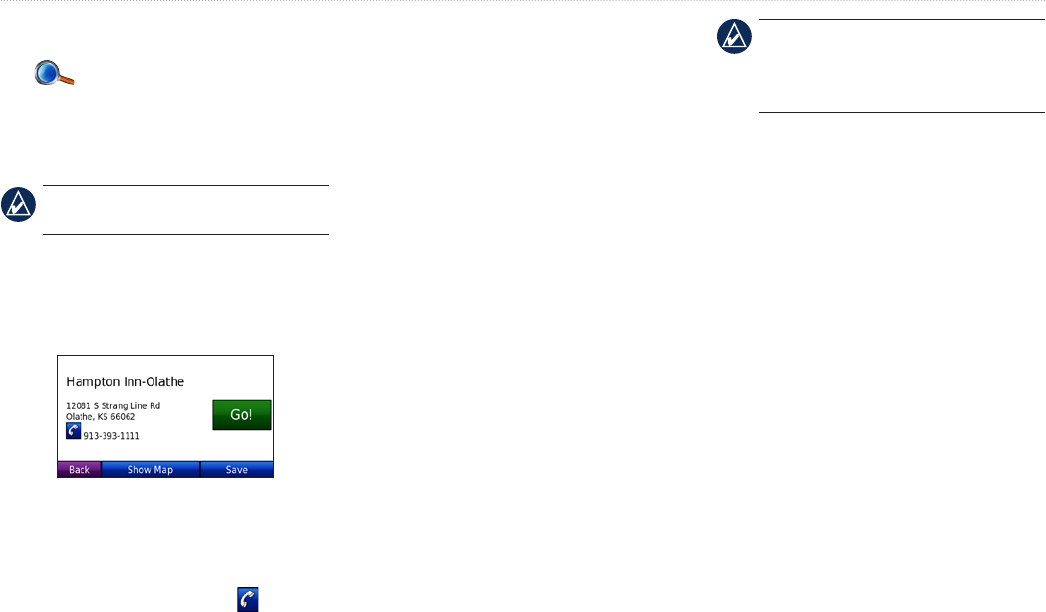
BMW Navigation Portable Pro Owner’s Manual 7
Where to?
Where to?
The Where to? menu provides several
different categories you can use to search
for locations. To learn how to perform a
simple search, see page 4.
TIP: Touch Near… to change the search
area. See page 11.
Go! Page Options
Touch an item in the search results list to
view the Go! page.
Touch Go! to create a turn-by-turn route to
this location.
If a mobile phone with Bluetooth
technology is connected, touch to call
this location.
Touch Show Map to view this location on
the map.
Touch Save to save this location. See
page 8.
Finding an Address
1. Touch Where to? > Address.
2. Touch Change State/Province or
Change Country, if necessary.
3. Touch Search All.
OR
Touch Spell City, enter the city/postal
code, and touch Done. Select the city/
postal code in the list. (Not all map data
provides postal code searching.)
4. Enter the number of the address, and
touch Done.
5. Enter the street name, and touch Done.
Select the correct street in the list, if
necessary.
6. Touch the address, if necessary.
NOTE: Depending on the version of the
maps loaded on your nüvi, the button
names can change and some steps could
be ordered differently.
Finding a Place by Spelling
the Name
If you know the name of the location you
are looking for, you can spell it using the
on-screen keyboard. You can also enter
letters contained in the name to narrow the
search.
1. Touch Where to? > Points of Interest
> Spell Name.
2. Using the on-screen keyboard, enter
letters in the name. Touch Done.
- Navigation Portable Pro 1
- Introduction 3
- Table of Contents 4
- Getting Started 7
- Finding YourYour Destination 10
- Following Your Route 11
- Adding a Stop 11
- Taking a Detour 11
- Stopping the Route 11
- Speaking Commands 12
- Adjusting the Volume 12
- Locking the Screen 12
- Where to? 13
- Setting a Home Location 14
- Finding Recently-Found 14
- Favoritesvorites 14
- Using Photo Navigation 15
- Finding a Place Using the 16
- Entering Coordinates 16
- Creating and Editing 16
- Searching Near Another 17
- Location 17
- Navigating Off Road 17
- Walking to a Destination 17
- Using the Main Pages 18
- Trip Computer Page 19
- Turn List Page 19
- Next Turn Page 19
- Recognizing Icons and 22
- Using Speech Recognition 22
- Making Hands Free 23
- Phone Calls 23
- Receiving a Call 24
- In a Call 24
- Hands Free Phone Menu 24
- Making Hands-Free Phone Calls 25
- SMS/Text Messaging 26
- Using the Media 27
- Listening to Audible Books 28
- Using Bookmarks 29
- Managing Files 30
- Loading Pictures for Photo 31
- Navigation 31
- Deleting Files 31
- Using the Tools 32
- Updating Conversion Rates 33
- Unit Converter 34
- World Clock 34
- Alarm Clock 35
- Using FM Trafc 36
- Trafc Icons 37
- Severity Color Code 37
- Trafc Subscriptions 37
- Customizing the nüvi 38
- Adding Security Settings 39
- Updating the Time Settings 39
- Adjusting the Display 39
- Settings 39
- Changing the Map Settings 40
- Setting the Bluetooth 40
- Technology Options 40
- Setting the Languages 41
- Viewing FM Trafc 41
- Subscription Information 41
- Changing the Proximity 42
- Points Settings 42
- Restoring All Settings 42
- Appendix 43
- Calibrating the Screen 44
- Resetting the nüvi 44
- Updating the Software 44
- Clearing User Data 44
- Battery Information 44
- Charging Your nüvi 45
- Additional Maps 45
- Extras and Optional 46
- Accessories 46
- Garmin Travel Guide 47
- SaversGuide 47
- Software License 48
- Agreement 48
- Specications 49
- Troubleshooting 50
 (40 Seiten)
(40 Seiten)







Kommentare zu diesen Handbüchern