BMW Navigation Portable Plus Bedienungshandbuch Seite 29
- Seite / 40
- Inhaltsverzeichnis
- FEHLERBEHEBUNG
- LESEZEICHEN
Bewertet. / 5. Basierend auf Kundenbewertungen


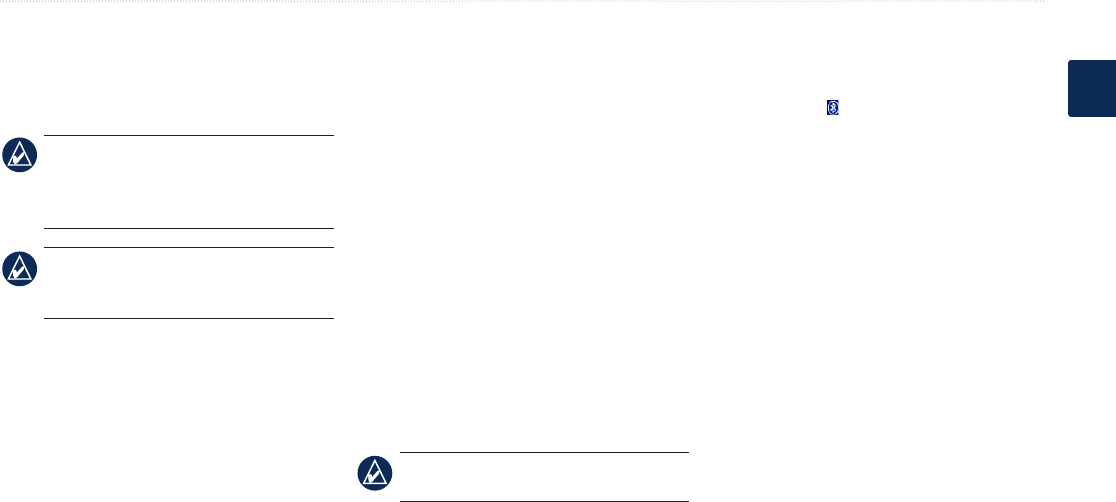
BMW Navigation Portable Plus Owner’s Manual 23
Customizing the nüvi
E
N
Viewing Trafc Subscription
Information
Some BMW packages include trafc. Touch
Tools > Settings > Trafc.
NOTE: For BMW packages that include
trafc, you can only access the trafc
settings if your nüvi is connected to the
BMW mount.
NOTE: North American packages will
include a trial subscription, but the
subscription does not need to be activated.
Adding a Subscription
You can purchase additional subscriptions or
a renewal if your subscription expires. Go to
Garmin’s FM Trafc Web site at www.garmin
.com/fmtrafc.
1. From the Menu page, touch Tools >
Settings > Trafc.
2. Touch
Subscriptions > Add.
3. Write down the FM trafc receiver’s unit
ID.
4. Go to www.garmin.com/fmtrafc to
purchase a subscription and get a 25-
character code.
5. Touch
Next on the nüvi, enter the code,
and touch �one.
The trafc subscription code cannot be reused.
You must obtain a new code each time you renew
your service. If you own multiple FM trafc
receivers, you must obtain a new code for each
receiver.
Bluetooth Technology Settings
Touch Tools > Settings > Bluetooth.
Connections—select Add > OK to pair with
a mobile phone that has Bluetooth wireless
technology. See page 11. Select Change to
connect with a different device.
NOTE: The nüvi’s PIN code (or passkey)
is 1234.
Drop—select the phone you want to disconnect,
and touch Yes.
Remove
—select the phone you want to delete
from the nüvi’s memory, and touch Yes.
Bluetooth—enable and disable the Bluetooth
component. The Bluetooth icon appears on
the Menu page if the Bluetooth component is
enabled. To prevent a phone from automatically
connecting, select Disabled.
Friendly Name—enter a friendly name that
identies your nüvi on devices with Bluetooth
technology. Touch Done.
Troubleshoot—scroll through the list
containing compatible devices. If your phone is
not in this list, go to www.garmin.com/bluetooth
for more information.
Restore—restore the original Bluetooth
settings. This does not clear the pairing
information.
- Navigation Portable Plus 1
- Printed in Taiwan 2
- Introduction 3
- Table of Contents 4
- Getting Started 7
- Conguring the nüvi 8
- Acquiring Satellites 8
- Using the nüvi 8
- Where To? 11
- Setting a Home Location 12
- Finding Recently Found Places 12
- Favoritesvorites 12
- Creating a Route 13
- Editing Routes 13
- Tips for Browsing the Map 14
- Using the Main Pages 15
- Trip Information Page 16
- Using Hands-Free Calling 17
- Phone Menu 18
- SMS/Text Messaging 19
- Using the Media Players 20
- Listening to Audible Books 21
- Using Bookmarks 21
- Managing Files 22
- Using the Tools 23
- Language Guide 24
- Updating Conversion Rates 24
- Unit Converter 25
- Using FM Trafc 25
- Trafc In Your Area 26
- Customizing the nüvi 27
- Setting the Languages 28
- Changing the Map Settings 28
- Adding Security Settings 28
- Appendix 31
- Extras and Optional 32
- Accessories 32
- Custom Points of Interest 32
- Battery Information 33
- About GPS Satellite Signals 33
- Specications 33
- Caring for Your nüvi 34
- �eclaration of Conformity 34
- Software License Agreement 34
- Troubleshooting 35
- See cell phone 38
- See saved locations 39
 (34 Seiten)
(34 Seiten)







Kommentare zu diesen Handbüchern